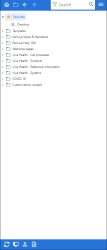Manage favorites
Example: If you are hot-desking and use a different PC to access Panviva on different days.
Benefits
-
Quickly bookmark important documents
-
Access saved documents across different devices
-
Organize frequently used content
Using Favorites
Note: The Favorites folder is empty until you add content to it. If no documents are added to Favorites, or if all favorited documents are removed, the message "We are unable to load the list of Favorites, if this error persists, please contact the Panviva Support Team." will be displayed in the Favorites folder.
-
Navigate to any Panviva document.
-
Click More
 .
. -
Select Actions > Add to favorites.
The Added to favorites notification displays and the document is added to your Favorites folder.
Note: The documents that are added to Favorites are sorted in alphabetical order by default.
-
Click Favorites
 at the bottom of the Viewer window.
at the bottom of the Viewer window.The folder displays documents you added as a favorite as shown below:
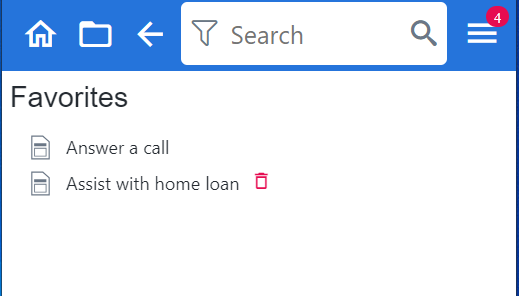
The folder displays documents you added as a favorite.
From Folder View:
-
Click Favorites
 .
. The folder displays documents you added as a favorite.
-
Hover over a document in the folder.
The document displays a bin icon
 .
. -
Click Delete
 .
.The document is deleted from the folder.
From Document View:
While viewing a document that is in your Favorites folder,
-
Click More
 .
. -
Select Actions > Remove from favorites.
The document is removed from the Favorites folder.
An orange notification bar will appear at the top of the Viewer window confirming that the document has been removed from your favorites.
 to display the folder structure.
to display the folder structure.